FeedBurner Overview
Table
of Contents:
a. Introduction
b. How
to setup FeedBurner feed.
c. Benefits
of using FeedBurner.
a. Analytics.
b. Email
subscriptions.
c. Distribute
your feed on social networks (Facebook,Twitter).
a. Introduction
FeedBurner is a web feed
management provider launched by GOOGLE in 2004 for free of service .It provides
detailed analytics report for blogs, websites to determine which content is
performing best, where your audience is located, and information about traffic
sources such as search engines.
b. How to setup FeedBurner feed
STEP -1
Login into FeedBurner using Google
account.
STEP – 2
Now type your website/blog
URL in the burn a feed text field and click next button.
STEP – 3
Again click on next button
on the new page.
STEP – 4
Enter your feed title and
feed address as shown below and click next.
STEP – 5
Now your feed is live. Click
on next button.
STEP – 6
On the next page you will
get some options. Simply check those options which you want and press next
button.
STEP – 7
Now you have completed all
the steps successfully. You will receive a configuration message on your
screen.
c. Benefits
of using FeedBurner
a.
Analytics
Analytics is a very powerful
pack for all the web developer to track/boost their blog/website in higher
level and you can turn more subscribers using this analytics.
1.
FeedBurner
is used to find out how many people are reading your feed each day,
2.
Where
there are coming from, what browser they are using.
3.
Click
through tracking.
4.
You
can download these statistics anytime as Excel or CSV formats.
b.
Email subscriptions
This option is used to build
bridge between visitors and your blog/website by sending blog/website recent updates
via email for free.
Adding email subscriptions to your blog:-
c. Distribute your feed on social networks (Facebook,Twitter).
Social networking is the trendy way to boost your
website in online very easy manner, also it is used to take your blog/website
into the next level with SEO by creating backlinks for your website/blog and it
is used to connect many of your visitors to your website/blog. FeedBurner is
used to distribute (Autoshare) your website/blog feed on social networking
websites like Facebook and Twitter.
Auto Share Blog Post On Facebook:-
RSS graffiti is used to post
your blog recent updates to Facebook. Below I have provided detailed screenshot
and steps to configure your blogger feed into RSS graffiti.
1. Login into Facebook and search RSS graffiti shown below.
2. You are taken to the RSS Graffiti dashboard.
3. Click Add New Publishing Plan and name your publishing plan.
4. A configuration area appears shown like below,
6. Click the Add New button next to source.
7. Add the address of your RSS feed (You can get feed URL it from
feedburner dashboard shown like below) and click Add Source.
8. Next pop-up window appears, allowing you to configure the RSS feed.
I have selected the default selection of RSS Graffiti and it works well for
most of time.Then choose your platform as Facebook.
9. Click Save after you have configured your source RSS feed.
10. Click Add New next to Target and select the page,
publisher and post style and click save changes.
11. Your publishing plan is finished, and your posts will start
updating when you make a new blog post.
Auto Share Blog Post On Twitter:-
You can configure twitter auto share option with very 2 easy steps using FeedBurner. Below I have provided steps for configuring Auto share option for FeedBurner.
Hope I have covered all the points about FeedBurner. Please let me clarify if you have any doubt :-)














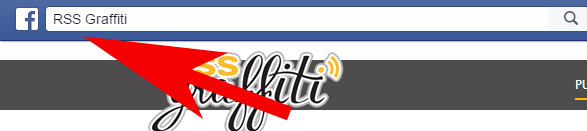


























.jpg)
.jpg)




